Maintaining your laptop’s performance is essential for a seamless computing experience. Over time, laptops can slow down due to various factors such as unnecessary programs, outdated software, and cluttered storage. Here are effective tricks to keep your laptop running smoothly and efficiently.
Regularly Update Your Software

Keeping your operating system and applications up to date is crucial for optimal performance. Software updates often include security patches, bug fixes, and performance enhancements. Make it a habit to check for updates regularly. Most operating systems allow you to enable automatic updates, ensuring you never miss important improvements.
Manage Startup Programs
Many applications are set to launch automatically when you start your laptop, which can significantly slow down boot times. To manage these startup programs, access your task manager or system preferences and disable any unnecessary applications. This simple adjustment can lead to faster startup times and a more responsive system.
A cluttered hard drive can hinder performance. Regularly remove files and applications you no longer need. Utilize built-in tools like Disk Cleanup on Windows or Optimize Storage on macOS to identify and remove unnecessary files. Consider transferring large files to an external hard drive or cloud storage to free up space.
Use an Antivirus Program
Protecting your laptop from malware and viruses is essential for maintaining performance. A reputable antivirus program can detect and eliminate threats that may slow down your system. Schedule regular scans and updates to ensure your laptop remains secure and runs smoothly.
Adjusting your laptop’s power settings can enhance performance, especially during demanding tasks. For Windows users, setting your power plan to “High Performance” can help boost speed. On macOS, navigate to System Preferences and adjust energy settings to ensure your laptop operates efficiently while plugged in or on battery.
If your laptop has a traditional hard drive (HDD), defragmenting it can improve access speeds. This process reorganizes fragmented data, making it easier for your system to retrieve files. On Windows, use the built-in defragmentation tool. Note that this is unnecessary for solid-state drives (SSDs), as they do not require defragmentation.
Limit Browser Extensions
While browser extensions can enhance functionality, too many can slow down your web browsing experience. Regularly review and remove extensions that you no longer use or need. This will help speed up your browser and improve overall performance when surfing the web.
Web browsers and applications accumulate cache and temporary files over time, which can take up space and slow down performance. Regularly clearing your browser’s cache and temporary files can free up storage and enhance loading times. Most browsers have options in their settings to clear browsing data easily.
If you frequently work with large files or applications, consider utilizing external storage solutions. External hard drives or cloud storage services can help offload files from your laptop, ensuring that you have enough space for essential applications and processes to run smoothly.
Restart Regularly
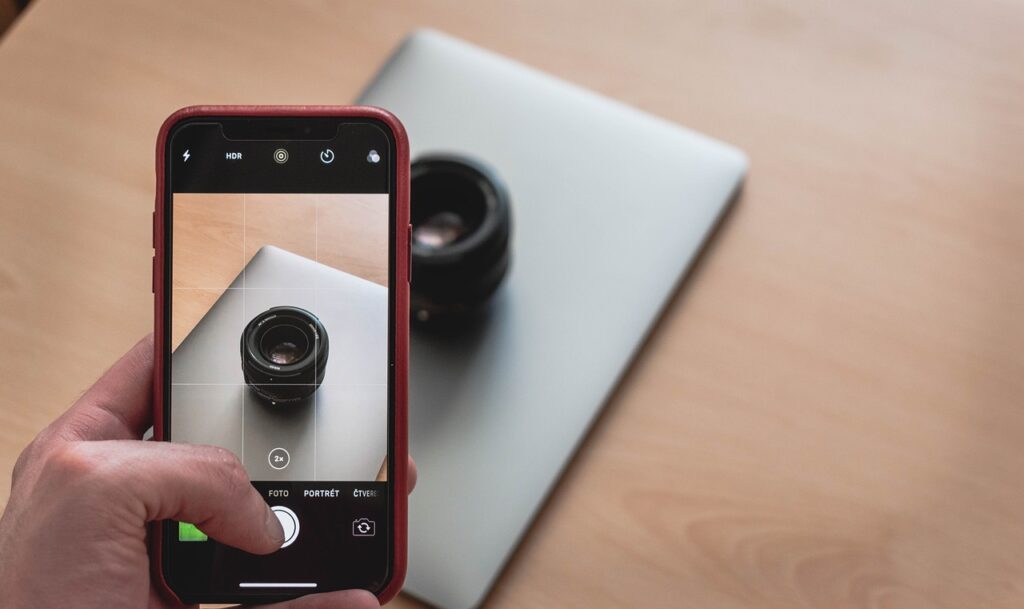
Sometimes, all your laptop needs is a good restart. Rebooting your system clears temporary files and stops unnecessary processes, giving your laptop a fresh start. Make it a habit to restart your laptop periodically, especially if you notice sluggish performance.
By implementing these tricks, you can significantly enhance your laptop’s performance and longevity. Regular maintenance and proactive management will keep your system running smoothly, allowing you to enjoy a seamless computing experience for years to come.

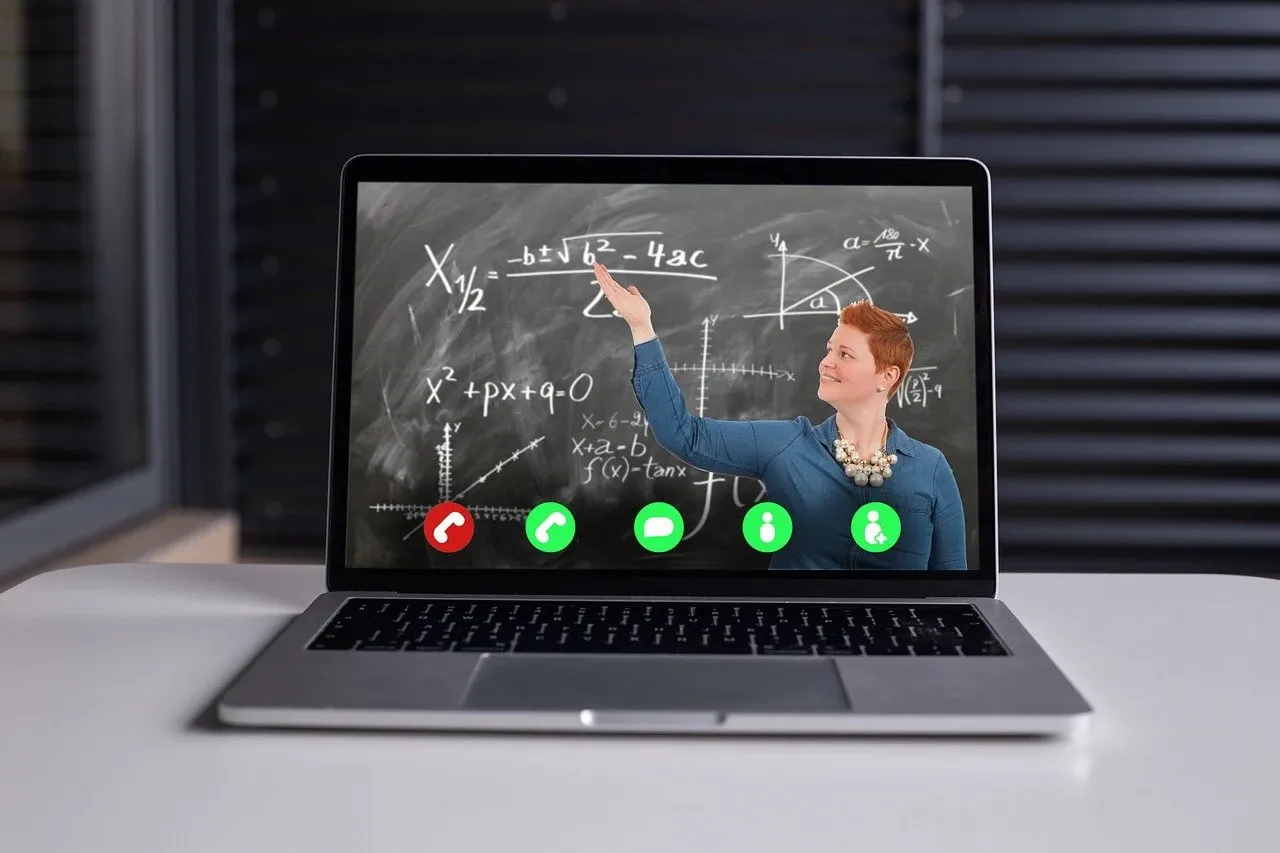
Leave a Reply